Welcome to the new semester with MEK!
We want our parents to be active participants in their child’s course experience. The first step is to create a Parent (Observer) Account on our Canvas Platform.
Canvas is where students access their lesson schedules, plans, assignments, exercises, and exams. Canvas also serves as the central hub for communication between students and the MEK Team. One of the most essential features of Canvas is its ability to support timed assignments and due dates, which are critical for developing strong time management skills—a core focus of MEK’s curriculum.
To get started creating your Parent Account, please follow the steps below:
1. Student Account Must Be Active
Before a parent can create an account, the student must:
- Have an active Canvas account.
- Log in and generate a pairing code (explained below).
2. Get the Student Pairing Code
The parent can find this code by:
- Logging into Canvas.
- Going to Account > Settings.
- Clicking Pair with Observer to generate a six-digit alphanumeric code.

Directions for Students to Generate Pairing Code:
- In Global Navigation, click Account.
- Click Settings.
- Click “Pair with Observer.”
- Copy the six-digit alphanumeric pairing code and share with your parents.
3. Create the Parent Account
- Open the browser and go to https://mekreview.instructure.com.
- On the login portal, click “Parent of a Canvas User?”
- Enter your personal information and the student pairing code.
- Click “Start Participating.”

You only need to go through this process once! Once you’ve created your account, all you need to do is log in each time to access it.
4. Mobile App Version

Parents:
- Download the Canvas Parent mobile app.
- Look up “MEKReview.”
- On the login portal, click “Parent of a Canvas User?”
- Enter your personal information and the student pairing code.
- Click “Start Participating”
5. Navigating the Canvas Layout
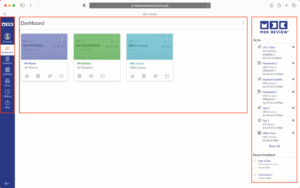
Dashboard
When you log into Canvas, the first page you will see is the Dashboard. The Dashboard displays all the courses the student is enrolled in.
Global Navigation
On the left side of the Dashboard is the Global Navigation, which is a blue static menu that appears on every page of Canvas. It provides quick and direct access to the following main sections: Account, Dashboard, Courses, Calendar, Inbox, History, and Help.
Sidebar
On the right side, there is the Sidebar, which contains a To Do list for all the classes and a Coming Up section to show upcoming assignments and events.
6. Accessing a Course
Modules

When you click on a course, you see the Modules homepage. This is the space where you can find course content that becomes available according to the coursework timeline.
The Modules are grouped by session or week, and under each group, you can find what the student will learn, as well as the assignments, quizzes, and materials associated with each module.
Gradebook
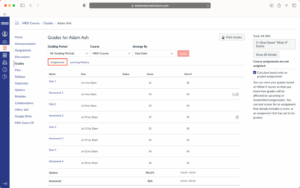
In Grades, you will be able to see what the student has done and what the student will be doing throughout their course. You can find their assignment, quiz, and attendance grades here.
For each graded assignment, you can view the name of the assignment, the assignment due date, the assignment status, the score they earned, and the total point value of the assignment. You may also be able to view whether the assignment includes scoring details, comments, or rubrics.
Final Steps
Please call us at +1 (855) 346-1410 or email us at mek@mekreview.com if you have any questions about setting up your Canvas Parent Account. We are more than happy to assist you.
Have a wonderful semester!



